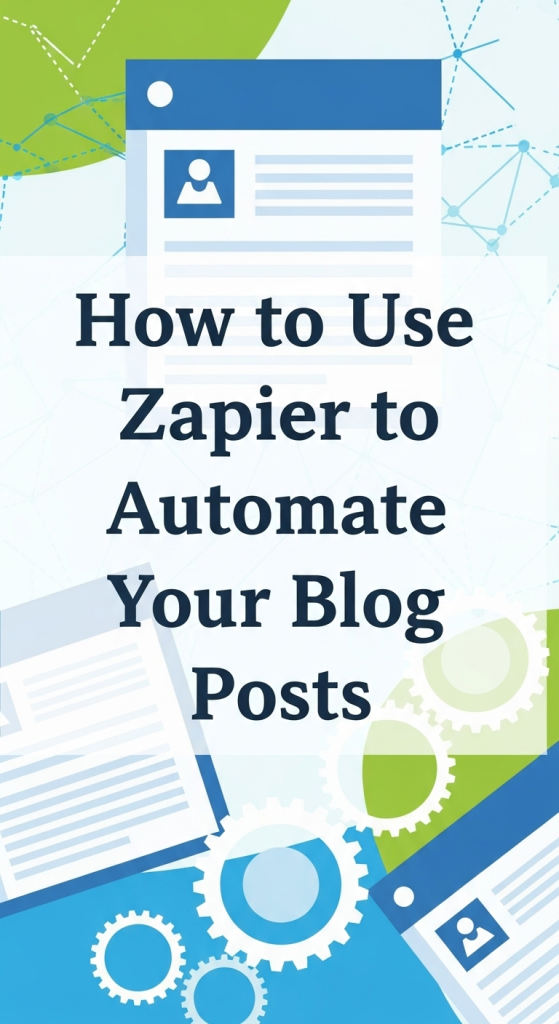
Are you looking to use Zapier to automate your blog posts? This ultimate Zapier for blogging guide will transform your content automation strategy. You spend hours writing brilliant content. You pour your expertise onto the page. Then comes the tedious part. Copying, pasting, formatting, scheduling, and promoting. This manual work steals your creative energy. It pulls you away from what you do best: creating. What if you could reclaim that time? Imagine a world where your finished article magically appears as a draft in WordPress. Picture your new post instantly shared across all your social media channels. This isn’t a fantasy. This is the power of workflow automation.
Understanding Zapier for Blogging
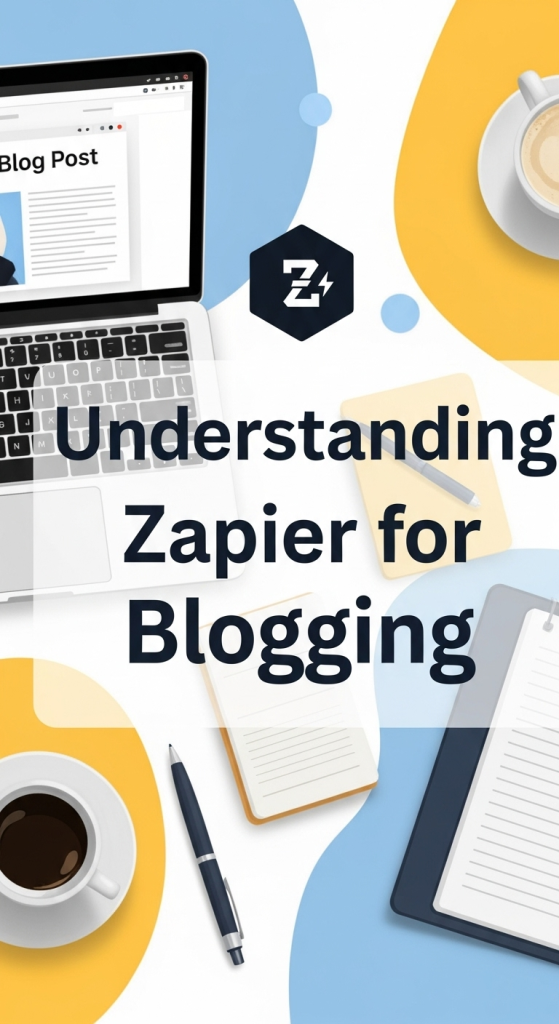
So, what exactly is this magic tool called Zapier? Think of Zapier as the ultimate digital connector. It acts as a bridge between your favorite web apps. These are the tools you use every single day. For instance, it can connect Google Docs, WordPress, Twitter, and over 5,000 other applications. This connection allows them to talk to each other without you writing a single line of code. It’s the secret weapon for smart content creators who want to work smarter, not harder. This guide provides a detailed Zapier tutorial to get you started.
At its core, Zapier uses a simple “if this, then that” logic. It watches for something to happen in one app. Then, it automatically performs an action in another app. This automated workflow is called a “Zap.” You can build Zaps for almost any repetitive task in your blogging process. This frees you up to focus on research, writing, and engaging with your audience. The possibilities for workflow automation are nearly endless.
The Core of Content Automation: Triggers and Actions
To master Zapier for blogging, you must understand two key concepts. These are Triggers and Actions. They are the fundamental building blocks of every Zap.
- A Trigger is the event that starts your automation. It’s the “if this happens” part. For example, a trigger could be “A new document is added to a specific Google Drive folder.” Zapier constantly monitors your app for that specific trigger event.
- An Action is the event that Zapier performs after the trigger occurs. It’s the “then do that” part. Following our example, the action could be “Create a new draft post in WordPress.”
Basically, the trigger is the cause, and the action is the effect. You set them up once, and Zapier handles the rest. This simple yet powerful system is the heart of all content automation.
| Concept | Definition | Blogging Example |
|---|---|---|
| Zap | An automated workflow between your apps. | A Zap that posts your Google Doc to WordPress. |
| Trigger | The event that initiates the Zap. | A “New Post” is published on your WordPress site. |
| Action | The event that is completed automatically. | A “New Tweet” is created with the blog post’s title and link. |
The Ultimate Zapier Tutorial: Google Docs to WordPress Automation
Ready to build your first and most powerful Zap? We’ll tackle a common question: how to connect Google Docs to WordPress with Zapier? This one workflow will save you an incredible amount of time. It eliminates the soul-crushing copy-paste routine. You simply write in Google Docs. Then, when you move the file to a specific folder, Zapier creates a draft in WordPress for you. Let’s walk through it step-by-step.
First, you’ll need a Zapier account. They offer a free plan which is perfect for getting started. You also need a Google account and a self-hosted WordPress.org website. The WordPress.com Business plan also works, but self-hosted offers more flexibility.
Setting Up Your Trigger: The Google Docs Connection
The first half of our Zap involves telling Zapier what to watch for in Google Docs.
- Log in to Zapier and Click “Create Zap.” This takes you to the Zap editor. Give your Zap a descriptive name, like “Google Docs to WordPress Drafts.”
- Choose Your Trigger App. In the search bar, type “Google Docs” and select it.
- Select the Trigger Event. Zapier will show you a list of possible triggers. A great one to use is “New Document in Folder.” This gives you more control than “New Document,” which would trigger for every single doc you create.
- Connect Your Google Account. You’ll be prompted to sign in to your Google account. This gives Zapier permission to see your files. Don’t worry, it’s very secure.
- Set Up the Trigger. Now, you need to tell Zapier which folder to watch. I suggest creating a dedicated folder in your Google Drive called “Ready for WordPress” or “To Publish.” Select this folder from the dropdown menu. This way, the Zap only runs when you intentionally move a finished document there.
- Test Your Trigger. Zapier will look inside that folder for a recent document to use as sample data. Make sure you have at least one document in there before you test. This test is crucial. It pulls in the data fields (like title, content, date) you’ll need for the next step.
You’ve successfully set up the “if this” part. Now, let’s build the “then that.”
Crafting the Action: Publishing to WordPress
This is where the magic happens. We’ll tell Zapier what to do with the document it found. This section focuses on WordPress automation.
- Choose Your Action App. In the second step of the editor, search for and select “WordPress.”
- Select the Action Event. You have several options here. The most useful one is “Create Post.”
- Connect Your WordPress Site. This can be the trickiest part for newcomers. You’ll need to provide your website URL, a username, and a password. It’s highly recommended to create a new user in WordPress specifically for Zapier with an “Editor” role. This is more secure than using your own admin credentials. You may also need to install the “Zapier for WordPress” plugin for a smoother connection.
- Map the Fields. This is the most important step. You are telling Zapier where to put the data from Google Docs into WordPress. You’ll see fields for Post Title, Content, Author, etc. Click on a field, and Zapier will show you the sample data from your Google Doc.
- For Title, select the “Title” field from your Google Docs data.
- For Content, select the “File Content” field. A word of caution here: Google Docs formatting doesn’t always translate perfectly. We’ll address that below.
- For Status, this is a critical choice! I strongly suggest selecting “Draft” from the dropdown menu. Never automate directly to “Published.” This gives you a chance to review the post in WordPress, add images, and fix any formatting before it goes live.
- You can also map fields for Categories and Tags if you want to pre-set them.
- Test the Action. Just like the trigger, you need to test the action. Zapier will send the sample data to your WordPress site and attempt to create a draft post. Go to your WordPress admin dashboard and check if a new draft has appeared. If it has, congratulations!
- Publish Your Zap. Once your test is successful, click the “Publish Zap” button. Your automation is now live!
Common Pitfalls and Pro Tips
Building this Zap is powerful, but it’s not always perfect on the first try. Here are some common mistakes and how to avoid them.
- Formatting Nightmares: The biggest challenge is formatting. Google Docs uses its own styling, which doesn’t convert cleanly to HTML for WordPress. The “File Content” from Zapier often comes in as raw text or messy HTML.
- Solution 1: Write using Markdown in Google Docs. Then, you can use a “Formatter by Zapier” step in between your trigger and action to convert Markdown to HTML. This creates much cleaner code.
- Solution 2: Accept that the draft will be basic. Use the Zap to get the text content into WordPress. Then, do your final formatting, like adding bolding, headers, and blockquotes, directly in the WordPress editor.
- The Image Problem: Zapier cannot directly transfer images embedded in a Google Doc to your WordPress media library. This is a significant limitation.
- Solution: Your Zap creates a text-only draft. Your final review process in WordPress must include uploading and inserting your images manually. This is a small price to pay for automating the rest of the process.
- Accidental Triggers: If you choose the “New Document” trigger, you might flood your WordPress with drafts for every random document you create.
- Solution: Always use the “New Document in Folder” trigger. Only move documents to that specific folder when they are 100% ready for the next stage.
Automatically Post to Social Media: Amplifying Your Reach
Getting your post into WordPress is only half the battle. Now you need to promote it. Why do this manually? Zapier can handle that, too. You can create new Zaps that watch WordPress and automatically post to social media whenever a new post is published. This ensures your content gets immediate exposure.
Let’s build a Zap to automatically share new blog posts on Twitter. This is one of the most popular and effective Zaps for content creators.
Automatically Share New Blog Posts on Twitter
This workflow ensures your Twitter followers know about your new content the moment it goes live.
- Create a New Zap. Name it something like “New WordPress Post to Twitter.”
- Set the Trigger.
- App: WordPress
- Trigger Event: “New Post”
- Connect Account: Connect the same WordPress account you used before.
- Set Up Trigger: You can specify a post type (e.g., “Posts”) and status (e.g., “Published”). This is key. You only want the Zap to run for published posts, not drafts.
- Test Trigger: Zapier will find your most recently published post as sample data.
- Set the Action.
- App: Twitter
- Action Event: “Create Tweet”
- Connect Account: Sign in to the Twitter account you want to post from.
- Map the Fields: This is where you compose your tweet template.
- In the Message field, you’ll combine static text and dynamic data from WordPress. For example: “New Post: [Insert Post Title here] [Insert Post URL here] #keyword1 #keyword2”
- To do this, click in the message box, type “New Post: “, then select the “Title” field from the WordPress data. Then, select the “Link” field. Finally, type out your relevant hashtags.
- Test and Publish. Run a test to see how the tweet would look. If you’re happy with it, publish the Zap.
Now, every time you hit “Publish” on a new blog post in WordPress, a perfectly formatted promotional tweet will be sent out automatically. No more forgetting. No more delays. Just instant promotion.
Conquering LinkedIn with Content Automation
You can easily replicate the same process for other platforms like LinkedIn. This is crucial for reaching a professional audience.
- Create a New Zap.
- Trigger: Use the same “New Post” in WordPress trigger. A single trigger can start multiple Zaps!
- Action App: Choose “LinkedIn.”
- Action Event: “Share an Update.” You can choose to share on a personal profile or a company page.
- Map the Fields:
- Content: This is your post text. You can be more descriptive than on Twitter. For example: “I just published a new article exploring [topic]. Check it out to learn more about X, Y, and Z. [Insert Post Title here]”
- Link URL: Map the “Link” field from your WordPress post. Zapier will automatically create a nice link preview card on LinkedIn.
- Test and Publish.
By setting up these simple promotional Zaps, you build a powerful content automation engine. Your workflow becomes: write in Google Docs -> move to folder -> review draft in WordPress -> add images -> hit publish. Zapier handles the rest, sharing your work far and wide while you move on to your next great idea.
Best Zapier Workflows for Content Creators
Beyond the basics, Zapier can streamline your entire content lifecycle, from ideation to analysis. Here are some of the best Zapier workflows for content creators that go beyond simple publishing.
The Content Idea Catcher
Inspiration strikes anywhere. A great idea can pop up in a Slack message, an email, or a random thought. This Zap ensures you never lose a brilliant idea again.
- Trigger: New Saved Message in Slack (or a new Starred Email in Gmail, or a new note with a specific tag in Evernote).
- Action: Create a New Row in a Google Sheet (or create a new card in Trello, or a new task in Asana).
- How it works: You create a “Content Ideas” spreadsheet or Trello board. Whenever you save a message in Slack that contains a blog post idea, Zapier automatically adds it to your list. This centralizes all your ideas into one manageable place, ready for you to develop.
Building an Automated Content Calendar
Keep your team aligned and your publishing schedule on track with an automated calendar.
- Trigger: New Card is Moved to a List in Trello (e.g., from “Writing” to “Scheduled”).
- Action: Create a Detailed Event in Google Calendar.
- How it works: As you move a blog post’s card through your Trello workflow, its status can be automatically reflected in a shared team calendar. When you move a card to your “Scheduled” list and add a due date, Zapier creates a calendar event with the post title and a link back to the Trello card. This provides instant visibility for your entire team.
Syndicating Your Content to Medium and Ghost
Want to reach a wider audience by republishing your content on other platforms like Medium or Ghost? Zapier can automate this, but with one very important caveat.
- Trigger: New Post in WordPress.
- Action: Create a Story in Medium.
- How it works: You can map the post title, content, and tags just like you did for WordPress.
- Crucial SEO Note: When republishing content, you must use a canonical link. This tells search engines that the version on your website is the original, preventing duplicate content penalties. In the Medium action step in Zapier, there is a field called “Canonical URL.” You must map your WordPress post’s “Link” field to this. This protects your site’s SEO authority. The same principle applies when cross-posting to platforms like a Ghost blog.
APIs, Webhooks, and Zapier Alternatives
As you get more comfortable with Zapier, you may hear terms like API and Webhooks. You don’t need to be a developer to understand them. They are the technology that makes Zapier work.
What are APIs and Webhooks, Anyway?
- An API (Application Programming Interface) is like a menu at a restaurant. It provides a list of pre-defined requests that one application can make to another. When Zapier checks your Google Drive for a new file, it’s using the Google Drive API. It’s pulling information on a schedule.
- A Webhook is more like a notification system. Instead of Zapier constantly asking an app “Anything new? Anything new?”, a webhook allows the app to instantly push information to Zapier the moment an event happens. Many apps that offer “Instant” triggers on Zapier use webhooks. They are faster and more efficient. For advanced users, Zapier’s “Webhooks by Zapier” app lets you build completely custom integrations with any service that can send a webhook.
Exploring Zapier Alternatives: IFTTT vs. Make
While Zapier is the market leader, it’s not the only player in the game. Understanding the Zapier alternatives can help you choose the right tool for your specific needs. The two biggest competitors are IFTTT and Make.
- IFTTT (If This Then That): This is the original, consumer-focused automation tool. It’s incredibly simple to use, with pre-built “Applets.” However, it lacks the multi-step workflows and advanced business app integrations that Zapier excels at. It’s fantastic for personal automation and smart home devices but less powerful for complex blogging workflows.
- Make (formerly Integromat): Make is a powerful Zapier alternative that is a favorite among tech-savvy users. Instead of a linear list, it uses a visual, drag-and-drop interface where you can see how data flows through different “modules.” It can be more complex to learn, but it offers more advanced logic (like routers and iterators) and can be more cost-effective for workflows that run thousands of times per month.
Here’s a breakdown of how these platforms compare:
| Feature | Zapier | IFTTT (If This Then That) | Make (formerly Integromat) |
|---|---|---|---|
| Best For | Business users, marketers, and anyone needing a huge library of apps. | Personal automation, smart home devices, and simple, single-step tasks. | Tech-savvy users, developers, and those needing complex, visual workflows. |
| App Library | 5,000+ apps. The largest and most comprehensive business library. | Hundreds of “services,” more focused on consumer devices and apps. | 1,000+ apps, with strong support for developer tools and APIs. |
| Workflow Logic | Linear, multi-step Zaps. Simple logic paths are available. | Single-step “Applets” only (if this, then that). No multi-step. | Visual, non-linear scenarios with routers, iterators, and error handling. |
| Complexity | Easy to learn. Very user-friendly interface. | Extremely easy. The simplest of the three. | Moderate to high learning curve. More powerful but less intuitive. |
| Pricing Model | Free plan with limits. Paid plans based on tasks/month and features. | Free plan with limits. Pro plans are very affordable. | Free plan is generous. Paid plans based on operations/month. |
For most bloggers and content creators starting out, Zapier is the best choice. Its ease of use and massive app library make it the fastest way to get value from workflow automation. As your needs become more complex, exploring a tool like Make could be a logical next step.
Your Automation Journey Begins Now
You’ve just walked through a comprehensive guide to revolutionizing your content workflow. We’ve covered everything from the fundamentals of Triggers and Actions to a detailed Zapier tutorial connecting Google Docs and WordPress. We’ve explored how to automatically post to social media platforms like Twitter and LinkedIn, and we’ve even peeked into advanced workflows and powerful Zapier alternatives.
The world of content automation is vast, and it can feel intimidating. But you don’t have to automate everything at once. The key is to start small.
Pick one task. Just one. Choose the most tedious, repetitive, mind-numbing task in your blogging process. Is it copying posts from Google Docs? Is it remembering to tweet your new article? Build a single Zap to solve that one problem.
Once you experience that first taste of automated freedom—that moment when you see something happen magically without you lifting a finger—you’ll be hooked. You’ll start seeing automation opportunities everywhere. You’ll reclaim hours of your week. Those hours can be reinvested into what truly matters: creating amazing content that connects with your audience.
So, go ahead. Log in to Zapier. Build that first workflow. Your future, more creative, and less stressed-out self will thank you.




Add your first comment to this post